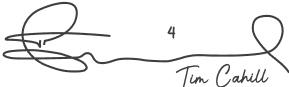Master MT5 Chart Settings in This Comprehensive MetaTrader 5 Tutorial
2024-02-23 11:31:29
What we will cover in this MT5 chart settings tutorial:
- Getting started
- Choosing your colour scheme
- How to locate all your trading instruments such as Forex, Indices, Commodities, Stocks and Cryptocurrencies
- How to open a chart and add indicators to your chart (2 moving averages and the stochastic)
- Saving a template in the Metatrader 5 trading platform
- Applying your template to a new chart
In this tutorial, we'll explore the foundation of mastering your MT5 chart settings, a crucial step for traders looking to harness the full potential of MetaTrader 5.
Properly setting up your MT5 will enhance your trading efficiency, enabling fast execution and allowing you to conduct market analysis swiftly.
Getting the setup right opens the door to maximising trading opportunities, ensuring you're always one step ahead.
Setting Up Your MetaTrader 5 Platform for Success
When you first download MT5, you'll see a default setup resembling the screenshot below, with four Forex pairs in your initial view.

MT5 provides several template options right out of the box, so you have some examples for your trading.
However, our goal is to tailor your view, ensuring it only displays the indicators and instruments you want.
How to tailor your welcome screen and chart settings
Let me guide you through the steps to customise your initial view.
1. Let’s maximise the size of the EURUSD chart window. Click the maximise window within the EURUSD chart.

2. Next, right-click on the screen and left-click on ‘Properties’ or press F8. This will bring up the chart settings options, allowing you to change the colour scheme, change from candles to bar charts, and many other useful options.

Below is a screenshot of the MT5 Chart Settings options.

The first thing we will do is change the ‘Scheme’ from ‘Green on Black’ to ‘Color on White’.
But you will notice you have the following automatic color options to choose from:
- Green on black
- Color on white
- Yellow on black
- Black on white
If you prefer a white background, then the Color on White is the best one to use.
Our clients find the contrast with this color scheme the best, and they prefer red and green candlesticks.
If you prefer a black background, then the Green on black is popular with our clients.
Here is my updated chart type with a white background with red and green candlesticks.

Changing your chart settings from Candlestick to Bar charts
For those who prefer to view bar charts instead of candlesticks, follow the details below.
- Click on the Common tab shown below.
- Left-click on the Bar chart radio button and your charts will change to bar charts.
- Once you have updated your chart settings, click on OK.

How to view all the instruments in MetaTrader 5
When you first open MT5, the default will show a select number of trading instruments as shown below.
You will see the Market Watch window highlighted in blue.

You may be thinking, where are all the other instruments.
In this section, you will find out how.
1. Right-click anywhere in the Market Watch window. Then click on ‘Symbols’.

This will open up the Symbols list and full selection of instruments available at ACY Securities.

The great thing about MT5 is how everything is grouped neatly so you can easily find the markets you wish to trade.
You will notice some symbol names have a highlighted orange dollar sign and some are greyed out.
If you double-click on any appropriate symbol, it will appear in your Market Watch window.
Those that are greyed out will not appear in your Market Watch window.
I’m going to add a selection of symbols by double left clicking on those I want to include and removing those I don’t.
You can see in my updated Market Watch I have a range of Forex, Indices, Cryptos like Bitcoin, Gold, Silver and Nasdaq share CFDs.
I have added 23 instruments out of 2,512 total within ACY.

You can also start typing in the name of the symbol in the ‘click to add…’ section at the bottom of the Market Watch window.
How to view a new chart
Now you have your favourite markets listed, you will want to add the charts of each so you can view the price action.
In MT5, you have have multiple charts open on the one view.
Let’s say I want to change chart to the AUDUSD:
- Right click on the AUDUSD symbol.
- Left click on the ‘Chart Window’ option as show below and you will see the AUDUSD price chart has now opened up in a new tab.

But the chart settings have remained as default.
Let me show you how to apply some indicators and then create a chart template in MT5.
Then all your charts will be the same with one click.
Creating and saving a template with your favourite indicators
You will be pleased to know you can save your favourite indicators to your charts and apply them with ease.
This will allow you to apply indicators as per your trading strategies.
In MT5 we call these Templates.
Click play on the video below to watch a video on how to apply a template on MT5.
Templates will allow you to quickly apply any range of indicators in one click, so you can analyse your favourite markets, quickly.
Here’s how to do it.
1. I’ve already adjusted the settings on my AUDUSD chart to be Color on White as per below.

2. Left-click on the top drop-down menu ‘Insert’ then go to:
Indicators > Trend > Moving Average

3. Then we add a 20-period Simple Moving Average and we change the colour to Blue and increase the line thickness. Then hit OK.
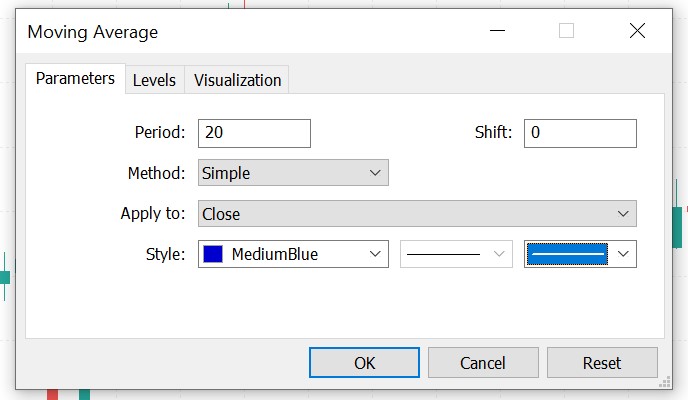
Your chart will now look like this with the moving average displayed on the chart.

4. Now we want to save this as a template. Right-click anywhere on the chart and then go to Templates > Save Template.

5. Now we need to give it a name.
In this case, I’ll call it the ’20 period moving average,’ as I like to give it a name that aligns with what is in the chart. If you have 10 or more templates, you want to easily identify which template you want to use next.
6. To load that onto a new chart, simply right-click on the chart and then go to Templates, and then left-click on ’20 period moving average.’

You may be asking, can I share my custom MT5 templates with others?
And the answer is Yes.
You can share templates and profiles by exporting them from your MT5 platform and sharing the files.
The File is located at File > Open Data Folder > MQL5 > Profiles > Templates
Let’s move on to the timeframes.
Adjusting your timeframes for your trading strategy
Whether you're a day trader or prefer long-term analysis, selecting the right timeframe is crucial. MT5 offers a range from one minute to one month.
Let me show you how to change the timeframe.
This is the easiest MT5 tip you will see, as the timeframes are clearly displayed.
1. Simply click any of the timeframes available and toggle between 1 minute to 1-month charts.

Concluding How to set up your charts and templates in MT5
With a rock-solid foundation for your platform settings, you will be more efficient and faster create your trading ideas.
After all, the edge of most short-term traders is their ability to analyse and make quick decisions.
The beauty of MT5 is the vast number of tools and tricks you can do on the platform, including applying automated trailing stop loss strategies.
Spend some time today going through all the resources at your fingertips in MT5.
There is no doubt you will elevate your trading processes and become the best trader you can be.
Hopefully you found this MT5 settings guide helpful. But do keep in mind the Metatrader 5 help is excellent as well.
With ACY Securities as your broker, you have access to the full functionality of MT5, over 2,200 trading instruments, Expert Advisors, Copy Trading, and a personal account manager.
Open a live trading account with just $50, benefiting from ultra-competitive spreads starting at 0.0 pips.
Choose from the versatile MT4 or MT5 trading platforms, and experience our best trading conditions on offer. Or grab a free demo account and test your trading ideas.
Still looking for more trading strategies? Take advantage of our industry-leading, free trading webinars, where you'll master an array of strategies across all market conditions.