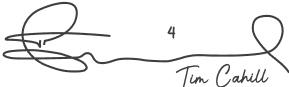Getting Started with Metatrader 4: A Beginner's Guide
2023-05-17 12:32:37
Are you ready to dive into the world of trading with the powerful MetaTrader 4 (MT4) platform? Metatrader 4 (MT4) is a dynamic, cutting-edge trading platform that has earned its place as the top choice for Forex and CFD traders around the globe. Launched in 2005, this powerhouse platform has revolutionized the trading industry, boasting millions of loyal users and offering a comprehensive suite of features and tools designed to empower traders to make informed decisions.
In this comprehensive guide, we'll walk you through everything you need to know to get started, from installation to customisation. By the end, you'll be confident at using MT4 to maximize your trading potential!
A Brief History and the Meteoric Rise of Metatrader 4
Developed by the innovative minds at MetaQuotes Software Corporation, MT4 was initially conceived as a game-changer for forex traders. However, it's unparalleled versatility and user-friendly interface quickly captured the attention of traders across various financial instruments, from stocks to commodities.
Today, MT4 reigns supreme as the world's most widely used trading platform, with millions of devoted traders utilizing its services on desktop, web, and mobile devices.
Installing and Setting up Metatrader 4
Embarking on your Metatrader 4 journey is a breeze. Simply follow these straightforward steps to download, install, and set up the platform in no time.
Effortless Download and Installation
Kickstart your MT4 experience by downloading and installing the platform within minutes. Create an account with ACY Securities today, download the MT4 platform, and experience the trading platform that has captivated traders worldwide.

Once it's up and running, create a demo account to explore the platform's robust features and gain hands-on experience before diving into real-money trading.
Create a Demo Account with ACY Securities
Begin your trading adventure with ACY Securities by setting up a demo account on our customised MT4 platform. Follow these simple steps to get started:
- Visit the ACY Securities Website: Navigate to the ACY Securities website to access our tailored MT4 platform.
- Register for a Demo Account: Locate the "Try Free Demo Account" button on our homepage. Click it to start the registration process.

- Complete the Registration Form: Fill in the required personal information, such as your name, email address, and phone number. You'll also need to create a secure password to protect your account.

- Select Your Trading Preferences: Specify your desired trading parameters, including account currency, leverage, and initial deposit. These settings can be adjusted later, so don't worry about making the perfect choices at this stage.

- Confirm and Launch: Review your details and submit the form. You'll receive a confirmation email containing your login credentials and instructions for accessing the ACY Securities MT4 platform.
- Download and Log In: Follow the instructions in the email to download and install our customised MT4 platform. Once it's set up, use your login credentials to access your demo account.
- Explore and Learn: Take advantage of the feature-rich ACY Securities MT4 platform to familiarise yourself with the trading environment, test strategies, and build confidence before transitioning to live trading.
Features and Options of Metatrader 4
Metatrader 4 offers a wide range of features and options to help you make informed trading decisions. These include:
Trading Interface Overview
The MT4 trading interface is user-friendly and intuitive, and provides easy access to all of the features and tools that you need to trade effectively. You can access the Market Watch, which displays real-time prices and other information for the financial instruments that you are interested in, and the Quote Panel, which displays detailed information about each instrument.

Trading with MetaTrader 4
Once you have set up your account and familiarised yourself with the features and tools of Metatrader 4, you are ready to start trading. The platform provides a range of options for placing trades, including market orders, limit orders, and stop-loss orders. You can also manage your open positions and monitor market movements to help you stay on top of your trades.
Now that you're familiar with the platform's features, it's time to start trading. In this section, we'll cover everything from placing trades to closing them, so you can make informed decisions in the market.
Placing Trades
To place a trade in MT4, follow these steps:
- Open the chart of the financial instrument you want to trade.
- Click the "New Order" button in the toolbar or press F9 on your keyboard.

- In the "Order" window, select the appropriate trade parameters, such as the order type (Market Execution or Pending Order), volume, stop loss, and take profit levels.

- Click "Buy" or "Sell" to execute your trade.

You can also place trades directly from the Market Watch window by right-clicking on the desired financial instrument and selecting "New Order."
Managing Open Positions
To manage your open positions in MT4, follow these steps:
- Open the "Terminal" window by clicking "View" in the toolbar and selecting "Terminal" or pressing Ctrl+T on your keyboard.

- In the "Terminal" window, click the "Trade" tab to view your open positions.

- To modify an open position, right-click on the position and select "Modify or Delete Order." Adjust the stop loss or take profit levels as needed and click "Modify" to confirm the changes.
Monitoring Market Movements
To monitor market movements in MT4, use the various charting tools and indicators available:
- To switch between different timeframes, click the appropriate timeframe button in the toolbar or select a timeframe from the "Charts" menu.
- To add indicators to your chart, click "Insert" in the toolbar, then select "Indicators" and choose the desired indicator from the list.
- To draw lines or shapes on your chart, click "Insert" in the toolbar, then select "Objects" and choose the desired drawing tool.
You can also view real-time quotes and monitor market movements in the Market Watch window.
Closing Trades
To close a trade in MT4, follow these steps:
- In the "Terminal" window, locate the open position you want to close.
- Right-click on the position and select "Close Order" or double-click on the position to open the "Order" window.
- In the "Order" window, click the "Close" button to close the position at the current market price.
By understanding how to place, manage, and close trades in MetaTrader 4, you'll be well-equipped to navigate the markets and make informed trading decisions.
Charting Tools and Indicators
Metatrader 4 comes with a wide range of built-in charting tools and technical indicators, including trend lines, moving averages, and oscillators, which can help you to analyse market trends and make informed trading decisions. Additionally, you can add custom indicators and scripts to the platform to enhance its functionality.
Expert Advisors (EAs)
Expert Advisors, or EAs, are automated trading robots that can be used to help you make trades based on your preferred criteria.

They can be programmed to take into account a wide range of factors, including price, volume, and market trends, and can help you to trade more efficiently and effectively.
Backtesting and Optimisation
Metatrader 4 provides a powerful backtesting and optimization tool that allows you to test your trading strategies and algorithms before you start trading with real money. This can help you to identify any weaknesses or flaws in your approach, and make adjustments to improve your results.
Customising and Extending Metatrader 4
As you become more comfortable with the MT4 platform, you may want to customize and extend its functionality. In this section, we'll explore adding custom indicators, installing third-party plugins, and creating trading algorithms.
Adding Custom Indicators and Scripts
MetaTrader 4 allows you to add custom indicators and scripts to further enhance your trading experience. These custom tools can help you analyze market conditions and execute trades based on your unique strategies. To add custom indicators and scripts, follow these steps:
- Download the custom indicator or script file (.mq4 or .ex4) from a reliable source.
- Open the MT4 platform and click "File" in the top left corner.
- Select "Open Data Folder" and navigate to the MQL4 folder.

- Copy the downloaded file into the appropriate subfolder (Indicators for custom indicators or Scripts for scripts).
- Restart the MT4 platform, and your custom tool should now be available in the Navigator window.
Installing and Using Third-Party Plugins
Third-party plugins can extend the functionality of MT4 and provide additional features, such as advanced risk management tools or automated trading strategies. To install and use third-party plugins, follow these steps:
- Download the plugin (.mq4, .ex4, or .dll file) from a trusted source.
- Follow the same steps as adding custom indicators to place the file in the appropriate folder within the MT4 Data Folder.
- If the plugin requires additional setup or configuration, refer to the developer's instructions.
- Restart the MT4 platform, and the plugin should now be available for use.
Creating and Testing Trading Algorithms
Algorithmic trading allows you to develop and execute trading strategies using automated systems. With MT4's built-in MetaEditor and MQL4 language, you can create custom Expert Advisors (EAs) to automate your trading strategies. Here's how to get started:
- Open the MetaEditor by clicking on "Tools" in the MT4 toolbar, then selecting "MetaQuotes Language Editor."
- In the MetaEditor, click "File" and then "New" to create a new EA, custom indicator, or script.
- Follow the MQL4 Wizard prompts to set up the basic structure of your EA, custom indicator, or script.
- Write your custom code using the MQL4 language, referring to the MQL4 documentation for guidance.
- Compile your code by clicking the "Compile" button in the MetaEditor toolbar.

- Once compiled, your EA, custom indicator, or script will appear in the appropriate section of the MT4 Navigator window.
- To test your trading algorithm, use the MT4 Strategy Tester by clicking on "View" in the toolbar, then selecting "Strategy Tester."
By customising and extending MetaTrader 4, you can create a trading environment tailored to your specific needs and strategies, ultimately improving your overall trading experience.
Tips and Best Practices for Using MetaTrader 4
To make the most of your trading experience with MetaTrader 4, it's essential to implement risk management strategies, set up alerts and notifications, and stay informed about market news and events. Here are some tips to help you get started:
Risk Management Strategies
Effective risk management is crucial for successful trading. Here are some strategies to consider:
- Set appropriate stop-loss and take-profit levels: Protect your account from excessive losses by setting stop-loss orders for each trade, and lock in profits with take-profit orders.
- Diversify your portfolio: Spread your risk by trading a variety of financial instruments, including currencies, commodities, and indices.
- Use position sizing: Determine the appropriate trade size based on your account balance and risk tolerance. A general rule of thumb is to risk no more than 1-2% of your account balance on any single trade.
Setting Up Alerts and Notifications
Stay informed about market movements and trading opportunities with alerts and notifications in MetaTrader 4:
- To set up price alerts, right-click on the chart of the financial instrument you want to monitor, select "Trading," and click "Alerts." In the "Alerts" tab of the "Terminal" window, click the "+" button to create a new alert. Set the desired price level and alert conditions, and click "OK" to activate the alert.

- To enable push notifications, open the "Tools" menu, and click "Options." In the "Options" window, select the "Notifications" tab, and check the box next to "Enable Push Notifications." Enter your MetaQuotes ID to link your MT4 platform to your mobile device, and click "OK" to save the changes. You can now receive push notifications directly on your mobile device.
Keeping Up-to-Date with News and Events
Stay informed about market news and events to make better-informed trading decisions:
- To access the built-in economic calendar in MT4, click "View" in the toolbar and select "Terminal" or press Ctrl+T on your keyboard. In the "Terminal" window, click the "Calendar" tab to view upcoming economic events and their potential impact on the markets.

- Subscribe to reputable financial news sources and follow market analysts on social media to stay informed about the latest market developments and trends.
By implementing risk management strategies, setting up alerts and notifications, and staying informed about market news and events, you'll be well-equipped to navigate the markets and make informed trading decisions with MetaTrader 4.
Conclusion
In this beginner's guide, we have explored the key features and options of MetaTrader 4, providing you with the knowledge to successfully navigate the platform and enhance your trading experience. We've covered everything from installing and setting up MT4, to understanding its powerful features such as charting tools, indicators, Expert Advisors (EAs), and algorithmic trading.
Additionally, we've shared essential tips for trading with MetaTrader 4, including risk management strategies, setting up alerts and notifications, and staying informed about market news and events. By mastering these aspects of the platform, you'll be well-equipped to make informed trading decisions and optimize your potential for success in the markets.
As a final recommendation for traders, it's crucial to practice and gain experience using the MetaTrader 4 platform in a risk-free environment, such as a demo account, before transitioning to live trading. This will allow you to familiarise yourself with the platform's features and functions, test your trading strategies, and build the confidence needed to trade effectively in the live markets.
In conclusion, MetaTrader 4 is a powerful and versatile trading platform that offers a comprehensive suite of tools and features to help traders succeed in the markets. By leveraging the platform's capabilities and applying the tips and best practices outlined in this guide, you'll be well on your way to achieving your trading goals.
Happy trading!
This content may have been written by a third party. ACY makes no representation or warranty and assumes no liability as to the accuracy or completeness of the information provided, nor any loss arising from any investment based on a recommendation, forecast or other information supplied by any third-party. This content is information only, and does not constitute financial, investment or other advice on which you can rely.
Try These Next
4 Powerful Tactics to Overcome the Most Costly Forex Mistakes
How to Master MT4 & MT5 - Tips and Tricks for Traders
The Importance of Fundamental Analysis in Forex Trading
Forex Leverage Explained: Mastering Forex Leverage in Trading & Controlling Margin
The Importance of Liquidity in Forex: A Beginner's Guide
Close All Metatrader Script: Maximise Your Trading Efficiency and Reduce Stress
Best Currency Pairs To Trade in 2025
Forex Trading Hours: Finding the Best Times to Trade FX
MetaTrader Expert Advisor - The Benefits of Algorithmic Trading and Forex EAs
Top 5 Candlestick Trading Formations Every Trader Must Know